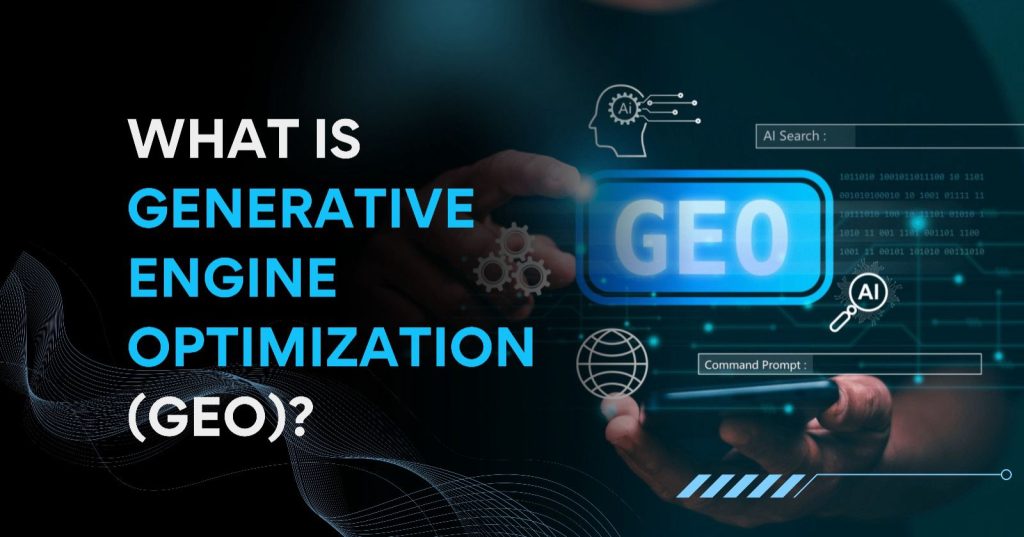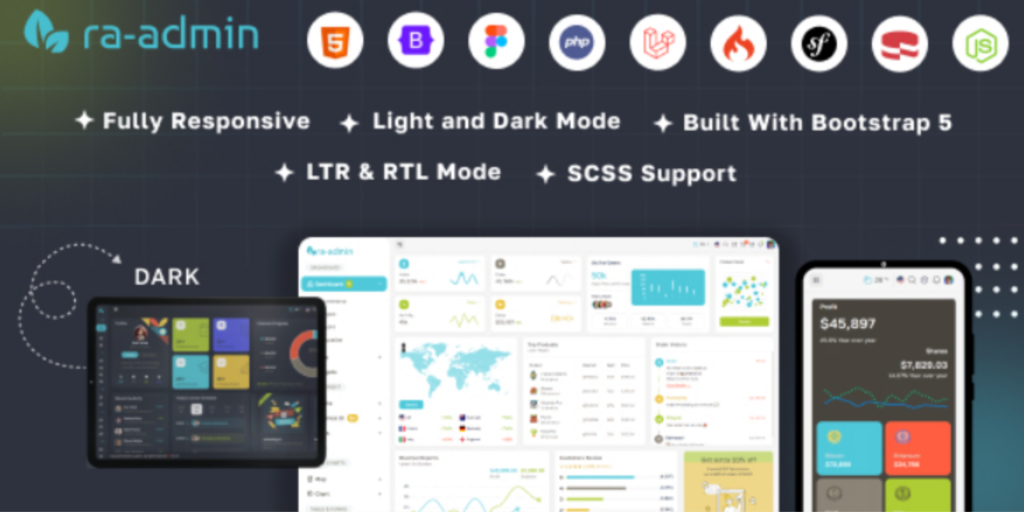Generative Engine Optimization (GEO): The Future of SEO in the Age of AI
Introduction As AI-powered assistants like ChatGPT, Gemini, and Claude are becoming the new search engines, traditional SEO is no longer enough.Enter Generative Engine Optimization (GEO) — the next evolution of content strategy tailored not just for search engines, but for AI-generated answers. In this blog, we’ll explore what GEO is, why it matters in 2025, and how digital marketers and businesses can optimize for it. What is Generative Engine Optimization (GEO)? Generative Engine Optimization is the process of optimizing content so that it gets cited or mentioned in AI-generated responses from tools like ChatGPT, Google Gemini, or Bing Copilot. Instead of competing only for rankings on search engine results pages (SERPs), you’re now competing for visibility inside AI-generated summaries and answers. Why GEO Matters in 2025 AI is the new homepage: Users are increasingly turning to AI chatbots for answers instead of traditional search engines. Citation-based exposure: Tools like ChatGPT now include links and references to content sources. Traffic shift: AI-generated answers are becoming a major source of referral traffic. If your content is optimized for GEO, your site has a better chance of being the source cited by AI — gaining visibility and authority in the process. Key GEO Strategies to Apply 1. Answer High-Intent Questions Clearly Write content that directly answers common questions people ask in AI chatbots.Use clear headers like “What is…”, “How to…”, “Why does…” etc. 2. Use Structured Content Break content into: Bullet points Numbered lists FAQs Short, skimmable sections This makes it easier for AI to understand and reference your content. 3. Include Authoritative Signals Add expert author bios Use clear citations and data Link to trusted sources These elements help build credibility with both AI models and readers. 4. Use llms.txt (Like robots.txt for AI) This new file helps you control how AI models like OpenAI and Google access your site content.It’s an emerging best practice in 2025 for GEO-ready websites. 5. Update Content Frequently Generative AI prefers fresh, relevant, and timely data.Keep your top-performing pages updated regularly. GEO vs Traditional SEO Feature Traditional SEO Generative Engine Optimization (GEO) Target Search engines (Google, Bing) AI models (ChatGPT, Gemini, Claude) Format Keywords, backlinks, meta tags Structured answers, AI cues, freshness Goal Rank high on SERPs Be referenced in AI answers Outcome Organic traffic Cited visibility + traffic from AI Example Use Case: GEO in Action Imagine a user asks ChatGPT: What are the top social media marketing strategies for startups? If you’ve written a blog post titled “10 Proven Social Media Strategies for Startups (2025 Edition)” — structured with FAQs, stats, and expert tips — ChatGPT is more likely to cite your content. That mention = high-value, AI-driven traffic. Benefits of GEO for Businesses Increased AI visibility Stronger thought leadership Higher-quality traffic Content longevity (since AI archives quality sources) GEO: Step-by-Step Implementation for Your Blog Choose a trending, question-based topic Structure the article for clarity and scan-ability Add llms.txt to your root domain Use citations, statistics, and expert opinions Monitor traffic from AI and update regularly Final Thoughts Generative Engine Optimization is not just a buzzword — it’s the next frontier of digital visibility.At QueueIndex.com, we help brands stay ahead of the curve with smart strategies for both SEO and GEO. Ready to optimize your content for AI-driven search? Let’s talk. Contact us today to power your digital growth through the latest in content strategy.
Generative Engine Optimization (GEO): The Future of SEO in the Age of AI Read More »