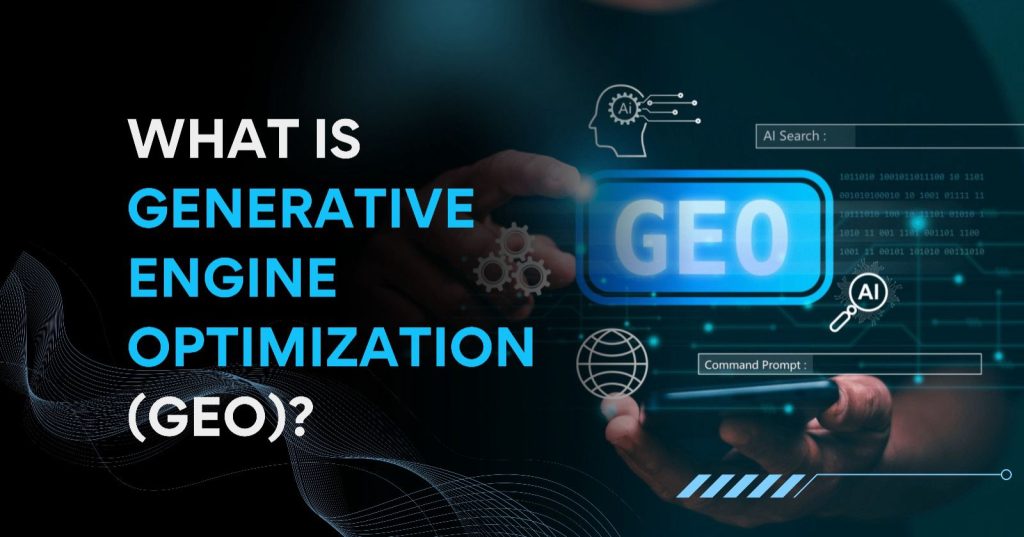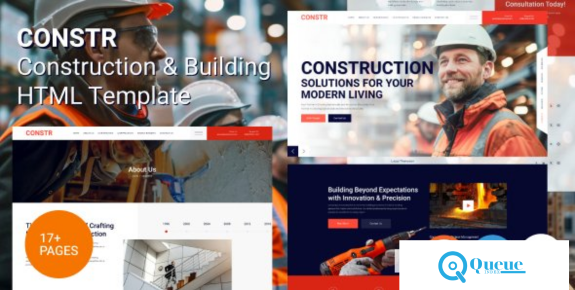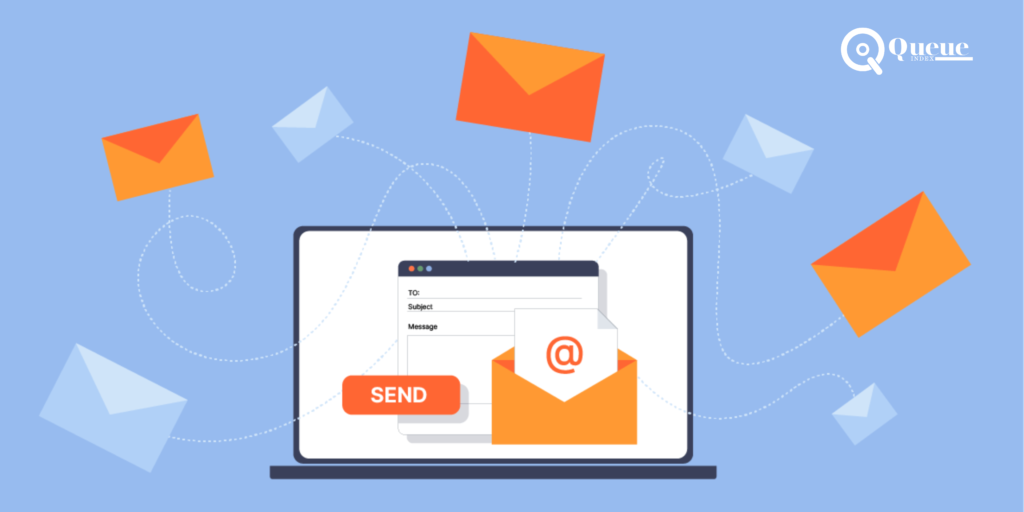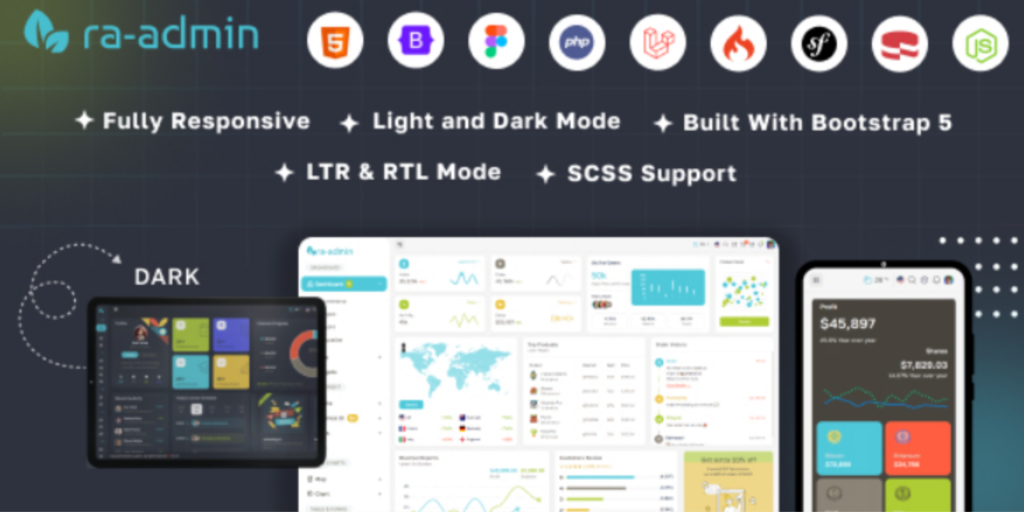In today’s digital age, every construction company, architect, contractor, or real estate business needs an online presence. With the growing competition and ever-evolving digital trends, a strong, modern website is essential to stay ahead. One such powerful tool to create a stunning website is the Constr – Construction & Building HTML Template. What is Constr – Construction & Building HTML Template? Constr is a professionally designed, fully responsive HTML template tailored for construction companies, contractors, builders, architects, and engineering firms. It offers everything you need to build a modern, attractive, and user-friendly website for your construction business. Whether you specialize in commercial construction, residential building, or property development, Constr provides the perfect platform to showcase your services, portfolio, and expertise. Key Features of Constr – Construction & Building HTML Template Responsive Design: Constr is built with a fully responsive design, ensuring your website looks great on all devices, whether it’s a desktop, tablet, or smartphone. In today’s world, where mobile traffic is soaring, having a responsive website is crucial. Customizable Layouts: This template offers multiple pre-built layouts, so you can choose the one that fits your business style. Whether you’re showcasing your company’s services or displaying a portfolio of completed projects, Constr gives you the flexibility to customize your pages easily. Attractive Portfolio Showcase: One of the best ways to attract clients in the construction industry is by showcasing your past projects. With Constr, you can create beautiful portfolio pages to highlight your completed work, share client testimonials, and demonstrate your expertise. Easy-to-Use Interface: Even if you’re not a tech expert, Constr is user-friendly and easy to navigate. The template is designed to allow you to modify and manage your site with ease, making it ideal for beginners and professionals alike. SEO Optimized: Being SEO-friendly is essential to rank well on search engines like Google. Constr comes with optimized code that allows search engines to crawl and index your site better, improving your visibility online. Fast Loading Speed: Speed matters, especially for potential clients looking for quick information. Constr ensures that your website loads quickly, providing a seamless experience for visitors and potential customers. Professional Design: With a clean, modern, and professional design, Constr adds a level of sophistication to your construction business website. The elegant typography, high-quality images, and carefully designed elements make your site stand out. Why Choose Constr for Your Construction Business Website? Tailored for Construction Industry: Unlike generic templates, Constr is specially crafted for businesses in the construction, architecture, and real estate industries. It provides the exact features and layout necessary for showcasing projects, services, and a professional portfolio. Build Trust and Credibility: Your website is often the first point of contact with potential clients. A well-designed site with a strong portfolio can build trust and credibility for your business. Constr allows you to display your achievements, project milestones, and client feedback, ensuring your website reflects your expertise. Boost Client Engagement: The template includes multiple call-to-action sections, allowing you to direct visitors to take action — whether it’s getting in touch with your team, requesting a quote, or scheduling a consultation. Engaging visitors with a clear call to action can significantly boost conversion rates. Cost-Effective Solution: Building a custom website from scratch can be time-consuming and costly. Constr offers a cost-effective solution without compromising quality. With its pre-built templates and easy-to-use customization options, you can have a professional website up and running in no time. How to Get Started with Constr? Getting started with Constr is simple. Once you purchase the template, you’ll have access to all the HTML files, CSS files, and documentation to help you set up your website. You don’t need to be a coding expert to use this template, as it’s designed to be as user-friendly as possible. Install the Template: After purchasing, download and install the template on your hosting server. Customize the Design: Modify the pre-built layouts to suit your branding and business requirements. You can change colors, fonts, images, and text. Add Content: Populate the website with your company’s details, including your services, portfolio, contact information, and more. Publish Your Site: Once you’re happy with the look and feel of your website, it’s time to go live and start attracting customers! Conclusion: If you’re looking to build a professional, responsive, and modern website for your construction business, Constr – Construction & Building HTML Template is the perfect choice. It’s designed to make your website-building process smooth, simple, and effective. With its beautiful design, easy customization, and industry-specific features, Constr will help your construction business establish a strong online presence and attract more clients.