Each day, a whopping 306.5 billion emails are exchanged worldwide, showcasing the widespread use of email for communication. While it’s a common means of connecting, have you ever wondered about the journey your email takes after you hit “send”? How does it travel from your device to reach its intended recipient?
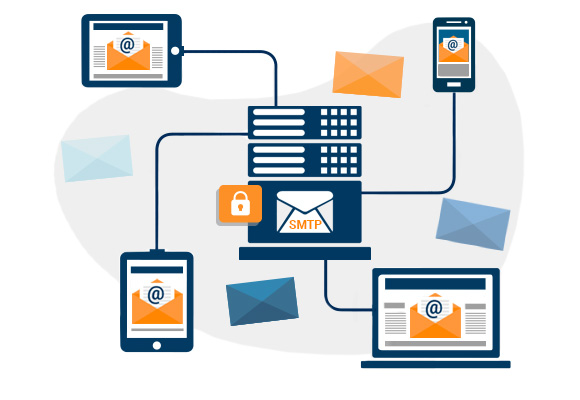
If you guessed SMTP, you’re right. The Simple Mail Transfer Protocol is the magic behind your email exchanges. Get set for an interesting journey as your messages make their way from your outbox to the recipient’s inbox.
The SMTP server takes charge of the entire email process, managing communication, queuing, authentication, and delivery.
A key protocol called the Simple Mail Transfer Protocol (SMTP) is necessary for sending emails across the internet. SMTP is a networking protocol that facilitates communication between users and servers, regardless of their hardware or software. Just as SMTP enables universal mailbox addressing, outlining the route an email takes from sender to receiver ensures global email delivery.
SMTP facilitates the transmission of emails. Users employ the Simple Mail Transport Protocol (SMTP) to authenticate and guide the transfer of outgoing emails. Serving as a shared language among mail servers and other MTAs, SMTP plays a crucial role in ensuring the successful delivery of your messages.
This article aims to address the following inquiries:
- What does an SMTP server do?
- How does SMTP differ from SMTP Servers?
- Understanding the workings of SMTP
- What exactly are SMTP servers, and how can I utilize them for sending emails?
Introduction to SMTP or Simple Mail Transfer Protocol?
SMTP, or Simple Mail Transfer Protocol, serves as the widely accepted standard for sending and receiving emails. The common method for connecting email clients, such as Outlook, with servers for the exchange of electronic mail is known as SMTP, with examples like Microsoft Exchange.
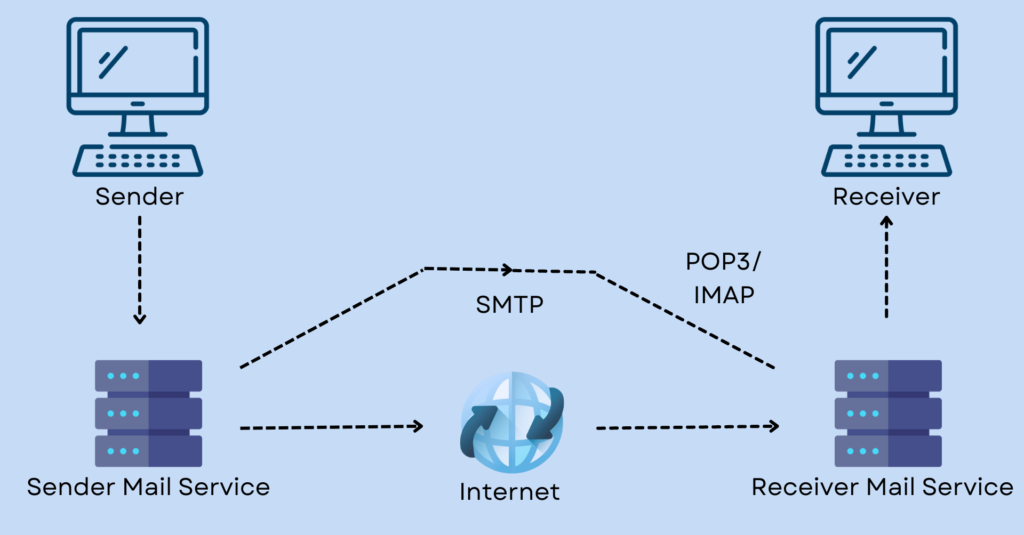
Additionally, the two widely adopted protocols for email clients to connect to their servers and retrieve messages are POP3 (Post Office Protocol) and IMAP (Internet Message Access Protocol). Several server applications, including SMTP, POP, and IMAP, might utilize the same hardware. Similar to the other technologies and services mentioned earlier, SMTP operates at the Application layer, relying on the lower layers of the TCP/IP stack for data transmission. In the business realm, SMTP is frequently used for email delivery.
Enterprise applications might employ a local SMTP server or a distant SMTP server to handle the reception and forwarding of messages. It’s crucial to verify that SMTP servers can receive messages regardless of their physical location and are easily accessible.
What Is A Protocol?
Interaction among two or more devices becomes feasible only when they adhere to a set of established rules and processes referred to as a protocol. The exchange of information between computers and other electronic devices is governed by a set of guidelines known as “protocols.” These protocols dictate the permissible types of data and communication.
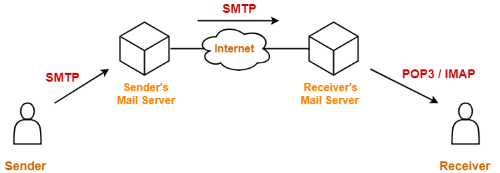
The International Organization for Standardization is presently engaged in a project named Open Systems Interconnection (OSI). Within this initiative, one of the Internet protocols establishes the norm for data exchange between networks. This framework simplifies the complex process of data transfer into seven separate levels.
What does an SMTP server do?
Similar to any other server, an SMTP server operates within a network and offers a specific service to other programs. The SMTP server manages all facets of email transmission, including sending, receiving, and relaying. Functioning like tangible mailboxes, servers store and forward messages. Drawing a parallel to mailing a letter from one location to another, the process involves sending it to a local post office for processing, which then forwards it to the destination’s post office for final delivery. Emails necessitate transmission through the SMTP protocol, and an SMTP server must consistently communicate in this language.
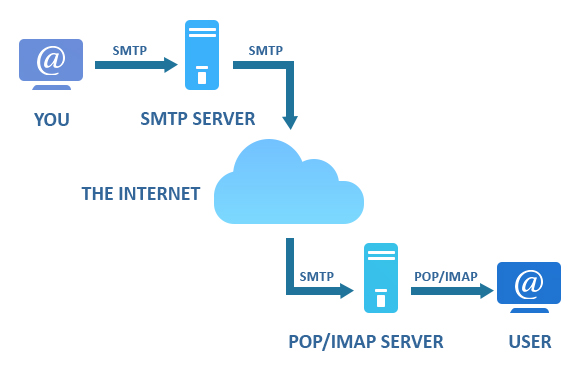
Contemporary SMTP servers need to take into account authentication methods like DKIM (Domain Keys Identified Mail) and SPF (Sender Policy Framework). Validating outgoing emails stands out as one of the most effective approaches to assure recipient servers of their trustworthiness. SMTP servers, responsible for sending emails, must aptly handle response codes from the servers receiving the emails. If you’ve ever encountered limitations on the number of messages sent or received concurrently with Yahoo! Mail and AOL, it’s because the servers, in that instance, return an error code indicating a temporary downtime.
Types of SMTP servers
- Normal SMTP servers
- SMTP proxy servers
– Normal Servers
Essentially, it’s a regular SMTP server that sends emails to the right person once it’s confirmed they got it. We need to check how many nearby domains this server is handling. When you select the “pass it on” option for an email from a different domain, it goes to the intended server. SMTP servers can handle both incoming and outgoing deliveries, or to be specific, both messages coming in and going out. Learn more about email marketing and the SMTP server by clicking here.
– SMTP Proxy Servers
By using SMTP proxy servers, you can apply certain filters to incoming emails formatted with the Simple Mail Transport Protocol (SMTP). You can set it up to either permit or decline emails based on the source addresses, the actual server name of the originating host, or the claimed server name of the person who sent the message. Additionally, you can configure it to allow or disallow email relaying based on the remote host or server to which an email is sent. This can be achieved through specific configurations.
What are the Different Types of SMTP?
SMTP has two main types, which are:
- End-to-end SMTP
- Store-and-forward SMTP
-End-to-end SMTP
The prevalent form of SMTP is end-to-end SMTP, where the sender’s Mail User Agent (MUA) connects directly to the recipient’s Mail Transfer Agent (MTA) for email transmission.
Subsequently, the email is directly delivered to the recipient’s Mail Delivery Agent (MDA). This SMTP model enables a straightforward and effective transfer of emails between the sender and recipient.
-Store-and-forward SMTP
Store-and-forward SMTP varies from End-to-end SMTP as it comes into play when the sender and recipient lack a direct connection.
Here, the sender’s Mail User Agent (MUA) links up with a Mail Submission Agent (MSA), which preserves the email before transmitting it to the recipient’s Mail Transfer Agent (MTA). Subsequently, the email makes its way to the recipient’s Mail Delivery Agent (MDA).
This setup permits the email to be stored and sent to the recipient later, even if they are offline.
Nevertheless, Store-and-forward SMTP exhibits a slower response time compared to End-to-end SMTP, primarily due to the additional step of storing and forwarding the email.
What are the Main Components of SMTP?
There are several components of SMTP, but we will focus on the four main components, which are as follows:
-Mail User Agent (MUA)
The Mail User Agent, abbreviated as MUA, refers to the software employed by the sender for composing and sending emails. Common examples of MUAs encompass Microsoft Outlook, Gmail, Apple Mail, and more.
This software bears the responsibility of crafting and formatting emails, encompassing details such as the recipient’s email address, subject, and body.
-Mail Submission Agent (MTA)
The Mail Submission Agent, a variant of the Mail Transfer Agent (MTA), is tasked with receiving emails from MUAs and relaying them to other MTAs.
Its primary utility arises when the sender and recipient lack a direct connection, enabling the email to be stored and transmitted at a subsequent time.
-Mail Delivery Agent (MDA)
Ultimately, the Mail Delivery Agent (MDA) fetches the email from the Mail Transfer Agent (MTA) and deposits it into the recipient’s mailbox, awaiting retrieval by the recipient’s Mail User Agent.
Essentially, it is a software application tasked with delivering emails to the recipient’s mailbox.
Now that you have grasped the fundamentals of SMTP, its functioning, and key elements, let’s proceed to explore the various types of SMTP.
What is WordPress?
WordPress is the most popular and user-friendly website builder. It is a PHP-based, open-source website builder that can be downloaded and installed for free or as part of a hosting web package. WordPress uses PHP, a web-building language. This programming language executes the core of WordPress’s basic functions, including sending emails
Problems with WordPress’ Email Configuration
While WordPress does include an email feature, it may not always be the optimal choice. Continued reliance on PHP’s default mail function could result in critical emails failing to reach recipients due to server configurations. Emails play a crucial role in prompting visitors to register on your website or make purchases from your online store. Failing to send transactional emails is a common factor leading to a loss of trust among customers for online stores.
What Can Be Done To Fix This?
To address this issue, consider employing a WordPress SMTP plugin to link your website to an SMTP server for email processing and delivery. POST SMTP enhances email deliverability through API mailing (in cases where SMTP is blocked), comprehensive email logs, failure notifications, and core features. This SMTP plugin is compatible with various email service providers and provides multiple integration choices, including options like “Better Email Logger,” “Office 365,” “Amazon SES,” and others.
Why Do You Need An SMTP Server?
Lacking an SMTP server, the transmission of emails becomes impossible. Upon clicking the “Send” button, your email messages undergo encoding into a series of codes, which are then directed to your SMTP sending server. Following the decoding of these codes, the message is dispatched to its designated destination. The altered email risks never reaching its intended recipient in the absence of an outbound SMTP server.
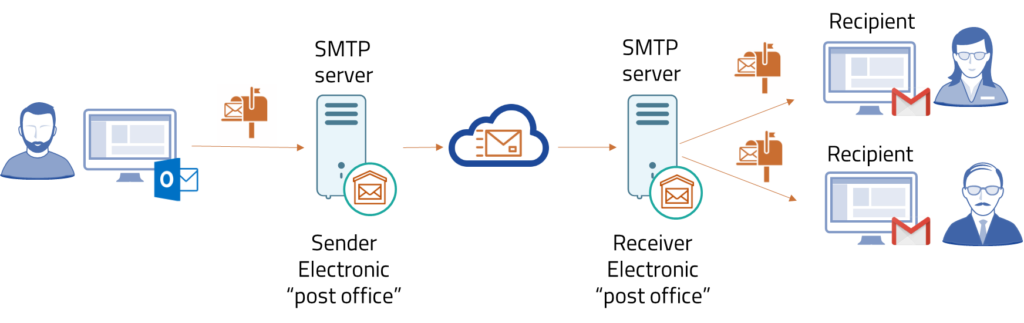
The server’s role extends beyond merely relaying SMTP emails; it also authenticates the sender’s email address for validity. In instances of delivery failure, the server ensures that the email is returned to the sender. In such cases, the sender receives notification either about the recipient’s server rejecting messages from their ID or the presence of an incorrect address in the provided information.
How Does An SMTP Server Work?
To transmit an email, you require access to a server capable of managing Simple Mail Transfer Protocol (SMTP) connections (configurable within your email client settings). Once your email is received by the SMTP server, it gets directed to your receiving inbox. Subsequently, the recipient can retrieve the message from the server using either POP or IMAP, or opt to read it online through webmail.
How to Access Gmail and Outlook Emails On Other Email Clients Using SMTP Servers
Were you aware that you can connect your preferred email client to Gmail and Outlook using SMTP servers? This implies that you can utilize your Gmail and Outlook email credentials to both send and receive emails through any other email client application of your choice.
The best part is that there’s no cost involved. All you have to do is activate IMAP (Internet Messaging Access Protocol) or POP (Post Office Protocol) for your Gmail or Outlook initially. Subsequently, configure the corresponding SMTP server settings on your chosen email client application by following these outlined steps.
How to Set Up IMAP and Gmail SMTP Server Settings
The entire process involves two distinct steps:
Step #1: Activate IMAP in Your Gmail
1. Begin by accessing your Gmail account.
2. Navigate to the top right of your screen, click on “Settings,” and choose “See all settings.”
3. Proceed to the “Forwarding and POP/IMAP” tab.
4. Within the “IMAP Access” section, adjust the status to “Enable IMAP.”
5. Finally, click the “Save Changes” button.
Step #2: Set up SMTP and Additional Configurations in Your Chosen Email Client
Simply input the necessary details in your email client, facilitating easy sending and access to your Gmail emails from your preferred email client.
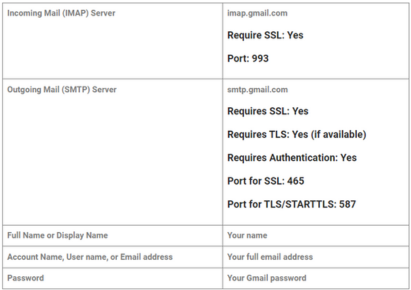
Now move on to the Outlook.
How to Set Up POP and Outlook SMTP Server Settings
Just like Gmail, this involves a simple two-step process:
Step #1: Enable POP Access in Your Outlook
Head to Settings –> View all Outlook settings –> Mail > Sync email.
Under the “POP and IMAP” tab, choose Yes for “Let devices and apps use POP.”
Click on “Save” to finalize.
Step #2: Now, set up the following manual SMTP server settings to access Outlook emails in your preferred email client
- IMAP server name: outlook.office365.com
- IMAP port: 993
- IMAP encryption method: TLS
- POP server name: outlook.office365.com
- POP port: 995
- POP encryption method: TLS
- SMTP server name: smtp-mail.outlook.com
- SMTP port: 587
- SMTP encryption method: STARTTLS
That’s all there is to it. After configuring these SMTP servers in your favorite email client, accessing your Gmail and Outlook emails becomes a breeze.
What are the Advantages and Disadvantages of SMTP
SMTP has proven to be a valuable protocol for email transfer, but like any technology, it has its own advantages and disadvantages.
Here are some key benefits and drawbacks of using SMTP for email communication.
Advantages of SMTP
- SMTP enjoys widespread use and support across various email clients and servers, rendering it a reliable and widely-compatible option for email transfer.
- It facilitates the transfer of large emails, along with attachments, by breaking them into smaller chunks and transmitting them separately.
- SMTP incorporates built-in error-handling mechanisms, allowing it to identify and resolve errors during the email transfer process.
- Recognized for its simplicity, SMTP is a straightforward protocol that is easy to understand and implement.
Disadvantages of SMTP
- SMTP does not offer end-to-end encryption, leaving emails susceptible to potential interception and reading by third parties.
- The protocol is prone to exploitation in spam and phishing attacks due to its limited authentication mechanisms.
- Unsuitability for real-time communication is a drawback, as SMTP relies on store-and-forward delivery rather than direct delivery.
- Relative slowness is observed, especially when dealing with large emails or when there is no direct connection between the sender and recipient.
How SMTP Functions in the Queue Index Web Solution
SMTP serves as an innovative WordPress plugin designed to enhance and simplify email deliverability via SMTP for your WordPress site within the Queue Index web solution. Distinct from WP Bank and Easy SMTP, Queue index SMTP stands out as a unique alternative to WP Mail SMTP. Its primary goal is to authenticate your emails, ensuring they steer clear of spam folders and avoid being stuck in the queue of undeliverable emails.
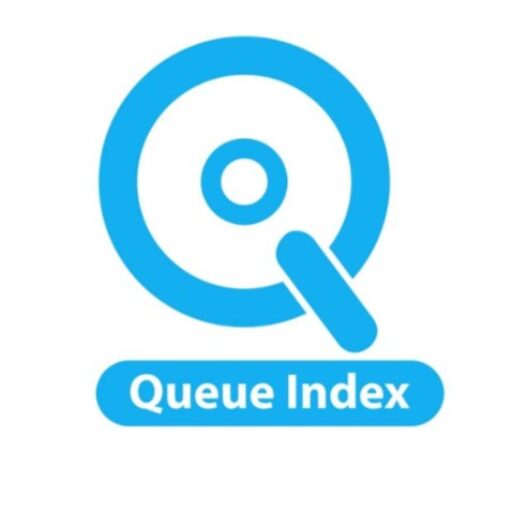
Key Features of Post SMTP for Queue Index:
- Intelligent Setup Wizard: A user-friendly setup wizard guides you through the entire process, from installing SMTP to sending a test message.
- OAuth 2.0 Protocol: Eliminate the need to enter your email password into the WordPress database thanks to the OAuth 2.0 protocol.
- Email Logs Feature: Quickly inspect, filter, verify delivery status, and debug output with the efficient email logs feature.
- Notification Options: Receive notifications via email, Pushover, or Slack if any of your emails encounter delivery issues.
- Chrome Extension: A unique Chrome addon notifies you by email whenever an issue arises.
- Fallback Mailing: Configure a backup SMTP for email delivery if the primary server becomes unavailable.
- Multi-Channel Support: Queue Index SMTP offers support through email, Slack, dedicated forums, and WordPress support forums.
SMTP Pro Extensions for Queue Index:
- Mail Control Extension: Exercise various mail control operations, enabling the disabling of future email notifications to save costs.
- Twilio Extension Pro: Receive text messages if an email fails to reach its intended recipient by integrating your phone number with Twilio Pro Extension.
- Office 365 Pro Extension: Enhance WordPress site email deliverability by integrating Office 365 Pro with Outlook and Microsoft 365 accounts.
- Amazon SES Pro Extension: Integrate Amazon SES’s email service with Queue Index robust SMTP capabilities, featuring email logs, OAuth 2.0 protocol, fallback mailing, and more.
- Better Email Logger Pro Extension: Efficiently search, copy, import, delete selected rows, and organize email logs with this enhanced logger.

Concluding Words:
For guidance on sending SMTP emails, consult the Queue Index’s SMTP documentation. Create a free account today or seek assistance from SendGrid’s support team if you already have an account.
