cPanel is an online tool that runs on Linux and provides a user-friendly interface to help manage websites and servers. With cPanel, you can easily publish websites, manage domains, organize your website files, create email accounts, and more.
It’s one of the most popular control panels worldwide. At Monovm, we include cPanel with all our web hosting plans. cPanel has two parts: a user interface for managing your website (called cPanel) and a server management tool for hosting providers (called Web Host Manager, or WHM). Together, they make website and server management easier.
Your cPanel account is secure and private, so it’s important to protect your username and password to keep your website and settings safe.
Choosing the right cPanel host for your WordPress site is essential. Make sure to pick one that offers good reliability, performance, customer support, useful features, and fair pricing. You can explore these options on our web hosting platform.
Still wondering if there’s other software that can do the same job as cPanel?
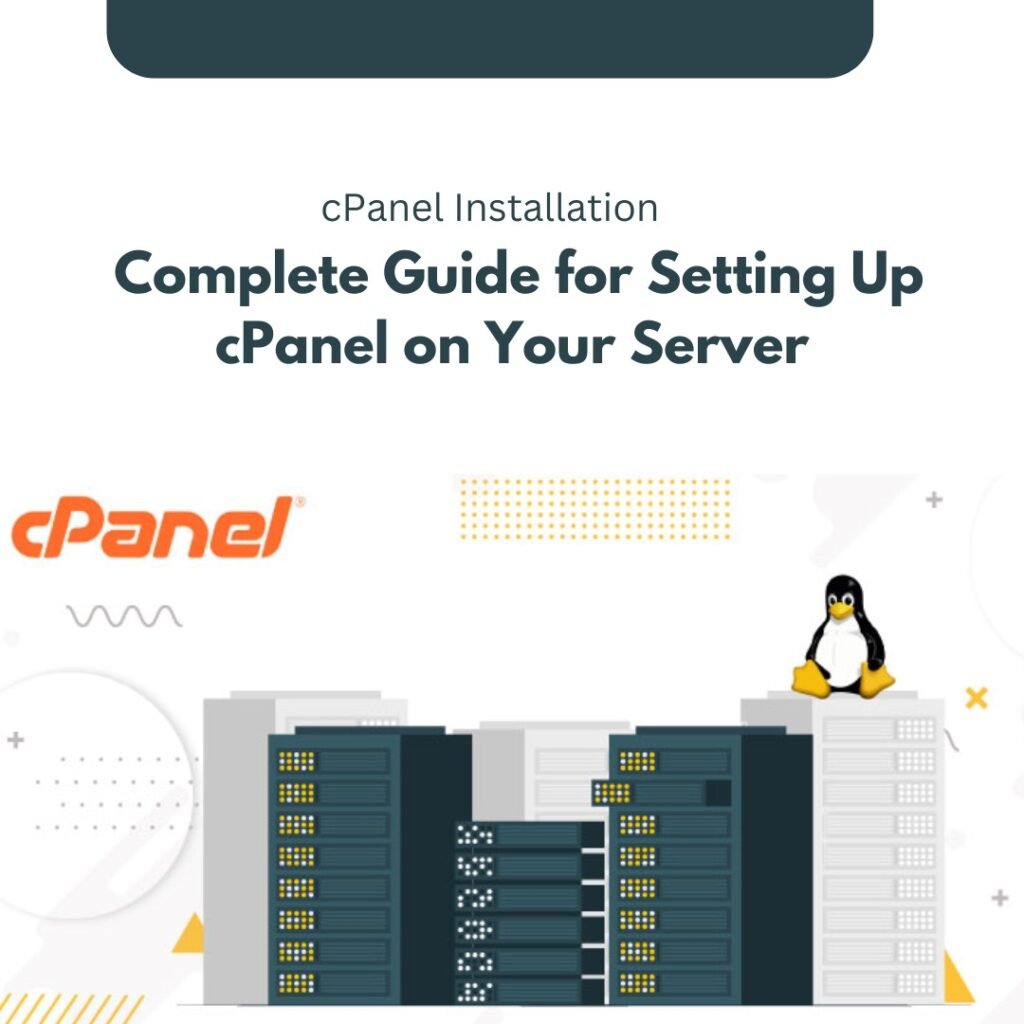
Why Choose cPanel?
cPanel makes managing a server easier by giving you a simple, visual interface to control different parts of web hosting. With just a few clicks, you can manage things like files, email accounts, and databases. It’s a great choice for hosting providers and website owners who want a complete but easy-to-use solution.
Are There Any cPanel Alternatives?
Before choosing cPanel, it’s a good idea to look at some other popular options:
- Plesk
- Webmin
- Froxlor
- CentOS Web Panel
- Zpanel
- Ajenti
- Vesta
Each of these tools has its own features, pricing, and compatibility, so it’s important to consider what suits your hosting needs best.
That’s a quick overview of cPanel. Now, let’s move on to the installation guide for setting it up on your server.
What Are the Minimum Requirements to Install cPanel?
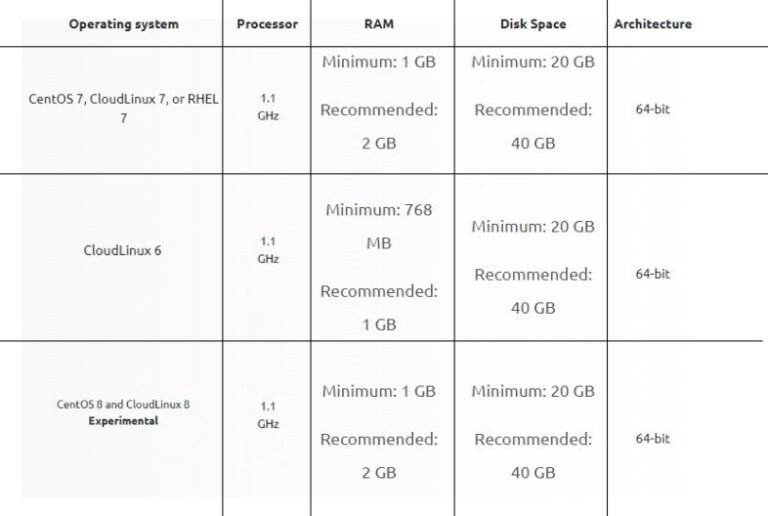
As you can see, these are the minimum requirements for installing cPanel. But we highly recommend using a higher-performance setup to avoid any issues.
Here are a few things to keep in mind:
- At Queue Index Web Solution, we highly recommend having at least 3 GB of RAM if you plan to install Clam AntiVirus Scanner (ClamAV).
- For installations on Amazon’s cloud platform, we suggest using the cPanel & WHM AWS Marketplace listing, which runs on the CentOS operating system.
- Please note that we do not support Amazon Linux 2, and Amazon Linux 1 is no longer supported since June 30, 2020. For more details, check out the cPanel Deprecation Plan.
What’s the Most Effective Way to Install cPanel?
The best operating system for installing cPanel is CentOS 7 and CloudLinux. While this is our top recommendation, some may ask, “Can I install cPanel on CentOS 8?” We have an experimental version of cPanel & WHM (version 92) that offers limited functionality on CentOS 8 and CloudLinux 8 servers. However, this version is still in testing and is not recommended for live, production environments.
Partitioning for cPanel
Correct partitioning ensures better performance and management of your server resources. While default partitioning usually works fine, here’s a typical partition layout to consider:
- /home: Stores all user data, including website files.
- /var: Holds logs and databases.
- /usr: Stores system binaries and cPanel files.
- /tmp: Handles temporary files, and should have sufficient space.
Having additional partitions can boost performance on some servers, especially those with high email traffic. The operating system can only handle a certain number of files per partition. The default partitioning in CentOS is not ideal for cPanel servers—it usually creates a small home partition and a large root partition.
To better optimize partitions on CentOS, we suggest the following: use your hosting provider’s CentOS 7 or 8 image to install cPanel & WHM.
How to Disable OS Firewalls
When installing cPanel, you’ll need to open certain ports. If the firewall is not disabled, you may face issues, so we recommend turning off the OS firewalls before starting the cPanel & WHM installation.
Once the installation is complete, you can set up a firewall using third-party tools like APF or CSF.
Important: Red Hat® Enterprise Linux (RHEL), CloudLinux™, and CentOS allow you to disable the firewall during installation. We strongly recommend using this method.
To disable firewalls on CloudLinux 6, run the following commands:
/etc/init.d/iptables save
/etc/init.d/iptables stop
/sbin/chkconfig –del iptables
For CentOS 7, 8, CloudLinux 7, 8, and RHEL 7, disable the firewall with these commands:
iptables-save > ~/firewall.rules
systemctl stop firewalld.service
systemctl disable firewalld.service
Disable SELinux
You need to disable SELinux for cPanel & WHM to work properly.
To disable SELinux, follow one of these steps:
- Use the graphical interface to disable SELinux during your OS configuration, then reboot.
- Or edit the
/etc/selinux/configfile, settingSELINUX=disabled, and reboot the server.
Your /etc/selinux/config file should look like this:
# SELINUX= can be:
# enforcing – SELinux is enforced.
# permissive – SELinux logs warnings but doesn’t enforce.
# disabled – SELinux is off.
SELINUX=disabled
Make sure the # sign does not appear before SELINUX=disabled, or the system will ignore it.
Disable the Network Manager Service
To continue with the cPanel installation, disable the Network Manager service.
For CentOS 6, CloudLinux 6, and RHEL 6, use:
service NetworkManager stop
chkconfig NetworkManager off
For CentOS 7, CloudLinux 7, and RHEL 7, use:
systemctl stop NetworkManager
systemctl disable NetworkManager
Then, go to the /etc/sysconfig/network-scripts directory. Open the ifcfg-eth0 and ifcfg-lo files, and set the following:
NM_CONTROLLED=no
ONBOOT=yes
Restart the network:
For CentOS 6, CloudLinux 6, and RHEL 6:
chkconfig network on
service network start
For CentOS 7, CloudLinux 7, and RHEL 7:
systemctl enable network.service
systemctl start network.service
Install Perl
Perl is required for cPanel installation. Install it by running:
yum -y install perl
Update Your Operating System
Before installing cPanel, update your OS with this command:
yum update
Install cPanel
Now, your server is ready. To install cPanel, run this command:
cd /home && curl -o latest -L https://securedownloads.cpanel.net/latest && sh latest
We recommend running the installation inside a screen session to keep it active if the connection drops. If you don’t have screen, install it with:
yum install screen
Run the screen command before starting the installation. If you get disconnected, you can reconnect to the session by running:
screen -r
Congrats! You’ve successfully installed cPanel on your server.
Let us know how helpful this article was, and feel free to share it!
