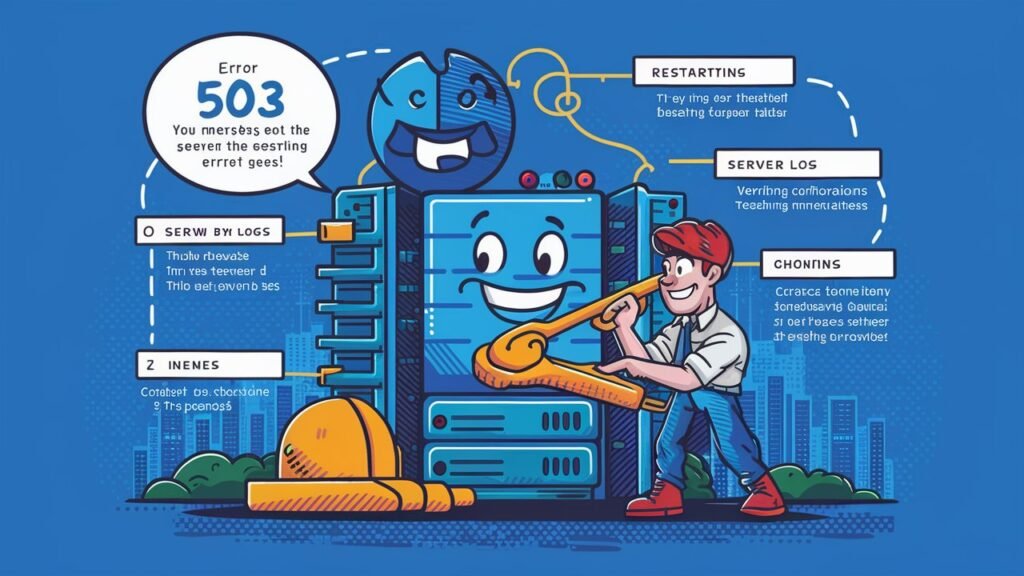How to Fix Error 503 : Easy Steps to Get Your Service Back Online
Imagine you’re searching for something online. You find what you need on the first page of the search results and click the link. But instead of seeing the webpage you expected, you’re faced with a 503: Service Unavailable error message. You’re probably going to click back right away and check out the next result, right? Usually, when visitors see a 503 error, they quickly return to the search results and look elsewhere. These errors can confuse and frustrate users, potentially affecting your website’s traffic in the long run. To make things even more complex, various issues can cause 503 errors on your website. There’s no simple, one-size-fits-all solution to fix 503 errors on your site. These errors can occur due to plugin conflicts, unexpected maintenance, or server overloads. You’ll need to do some investigation to pinpoint the cause. In this post, we’ll dive deep into 503 errors to understand their impact on your website and traffic. We’ll explore their causes and provide solutions to fix these issues on your site. What is an HTTP 503 error? In simple terms, an HTTP 503 error means your website is unavailable because the server isn’t reachable. This can happen if the site is too busy, under maintenance, or dealing with a DDoS attack or other issues that need to be checked out. The Internet Engineering Task Force explains the 503 Service Unavailable error like this: The 503 (Service Unavailable) status code means the server can’t handle the request right now because it’s either overloaded or undergoing maintenance. This problem should be resolved after a short delay. The server might also include a Retry-After header to tell the client how long to wait before trying again. The most frustrating thing about a 503 error code is that it doesn’t give you much information. While it indicates there’s an issue with server availability, it doesn’t explain why. Usually, you’ll just see a “Service temporarily unavailable” message. Error Code: 503 – Service Unavailable A 503 error occurs when a server is temporarily unable to handle a request. This can happen due to server overload, maintenance, or temporary issues. The error provides minimal information, usually just stating “Service temporarily unavailable.” Common Causes: High Traffic: Overwhelms the server. Scheduled Maintenance: Planned downtime. DDoS Attacks: Disrupt normal traffic. Resource Limits: Exceeding server capacity. Solutions: Check Server Logs: Identify the issue. Scale Resources: Handle more traffic. Contact Hosting Provider: Get support. Wait and Retry: It might resolve on its own. How to Fix a 503 Service Unavailable Error Since the cause of a 503 error isn’t always clear, we’ll need to follow a methodical approach to identify the problem. Here are eight steps to help fix a 503 error on your website. Be sure to refresh your web page before and after trying these steps. Check for Server Overload: Description: High traffic or resource-intensive tasks can overload servers, leading to a 503 error. Solution: Monitor server load using performance metrics or server logs. Consider scaling resources like CPU, memory, or bandwidth if consistently overloaded. Verify Maintenance Status: Description: Scheduled maintenance or updates can temporarily take servers offline. Solution: Check server maintenance schedules. If possible, schedule updates during low-traffic periods to minimize user impact. Review Application or Website Code: Description: Faulty code, updates, or configuration changes can trigger server errors. Solution: Review recent code changes or updates. Ensure compatibility and rollback problematic changes if necessary. Examine Database Connectivity: Description: Database issues, such as connection limits or queries, can cause server errors. Solution: Verify database connection settings. Optimize queries, clear caches, or increase connection limits if needed. Inspect Server Logs for Errors: Description: Server logs provide insights into the exact cause of the error. Solution: Analyze error logs for specific error messages or warnings. Address underlying issues based on log findings. Check for DDoS Attacks or Security Issues: Description: Malicious traffic or security breaches can overwhelm servers. Solution: Implement DDoS protection measures. Review security configurations, update firewall rules, or deploy security patches. Restart Server or Services: Description: A server restart can clear temporary glitches or resolve resource allocation issues. Solution: If feasible, restart server services. Ensure to follow proper procedures to avoid data loss or service disruptions. Contact Hosting Provider Support: Description: Persistent or complex issues may require assistance from hosting provider experts. Solution: Reach out to hosting support for diagnostics and resolution steps. Provide detailed information and error context for efficient troubleshooting. By following these steps, you can systematically diagnose and resolve a 503 Service Unavailable error, ensuring optimal performance and availability of your website or application. Regular maintenance and proactive monitoring can also help prevent future occurrences of this error. Conclusion Encountering a 503 Service Unavailable error can disrupt website access due to server overload, maintenance, code issues, or security concerns. Effective troubleshooting involves monitoring server load, reviewing recent changes, and implementing security measures. By maintaining proactive server management and seeking support when needed, you can minimize downtime and ensure reliable website performance.
How to Fix Error 503 : Easy Steps to Get Your Service Back Online Read More »