How to Install Magento on Hostinger ?

To install Magento on Hostinger’s hPanel, follow these steps:
- Log in to your Hostinger hPanel: Access your Hostinger control panel and log in to your account.
- Create a new MySQL database: In the hPanel, navigate to the “Databases” section and create a new MySQL database for your Magento installation.
- Download Magento: Visit the official Magento website and download the latest version of Magento. Choose the appropriate version (e.g., Magento Open Source) and extract the downloaded ZIP file.
- Upload Magento files: In the hPanel, navigate to the “Files” section and upload the extracted Magento files to your web root directory (usually
public_html). - Run the Magento installer: In your web browser, navigate to the URL of your Hostinger website (e.g.,
https://your-domain.com). This will start the Magento installation process. Follow the on-screen instructions, providing the necessary information such as your database details, admin account credentials, and other configuration settings. - Finalize the installation: Once the installation is complete, Magento will provide you with the necessary information to access your new Magento store’s admin panel.
- Configure Magento: After the initial installation, you can further customize your Magento store by configuring settings, installing extensions, and setting up payment gateways and shipping methods in the admin panel.
Remember to follow Magento’s official documentation for detailed instructions and any additional steps that may be required, as the installation process may vary depending on your specific hosting environment and Magento version.
For Installation or Configuration Service, Kindly feel free to write us at [email protected] or contact us through our chat box or Contact Us page.
